|
|
| |
|
Moderator Keypad
| Mute/Un-mute Your Line |
*1 |
Raise Your Hand
(when in Q&A mode only) |
*5 |
| Increase Conference Volume |
*6 |
| Decrease Conference Volume |
*4 |
| Increase Speaking Volume |
*9 |
| Decrease Speaking Volume |
*7 |
| Get Participant Count |
*0 |
| Exit Menu |
*8 |
| Exit Conference |
# |
Additional Options for Call Moderator (separate ID):
| Lock/Unlock the Conference (no new callers) |
*2 |
| Mute/Un-mute All Participant Lines |
*5 |
| Start/Stop Recording |
*3 |
|
| |
| |
|
Recording and Retrieval Instructions |
|
Your latest conference call recording is always available to your callers via the Conference Recording Playback line. They simply enter the conference ID and follow the instructions. If you want to do more with your recordings, read on. NOTE that conference call recording is not automatic. Moderators must choose to record.
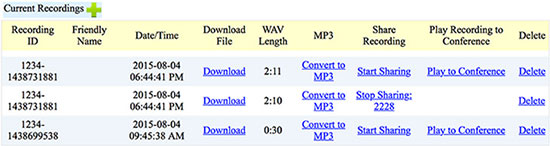
- Log in to your account
- Click the + next to Current Conferences
- Click Conference Recordings. You will something similar to the graphic above.
You can:
- Share your previously recorded conferences. Click Start Sharing and share with them the four digit code that appears. In this case the second conference recording would be accessed with the code 2228.
- Play a previous recording to your current conference.
- Convert the recording to an MP3 so you can download and share in that format.
- Upload your own recordings. Click the green + in upper left. Make sure your filename only contains alphanumeric characters with no spaces. You may use mp3 or wav format.
Enjoy!
|
|